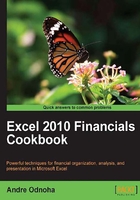
Conventions
In this book, you will find a number of styles of text that distinguish between different kinds of information. Here are some examples of these styles and an explanation of their meanings.
Code words in text are shown as follows: "We can read the content of an external file into the shell using the Get-Content cmdlet."
Commands and blocks of code are set as follows:
Get-Mailbox –ResultSize Unlimited | Out-File C:\report.txt
Commands like this can be invoked interactively in the shell, or from within a script or function.
Most of the commands you'll be working with will be very long. In order for them to fit into the pages of this book, we'll need to use line continuation. For example, here is a command that creates a mailbox-enabled Active Directory user account:
New-Mailbox -UserPrincipalName jsmith@contoso.com ` -FirstName John ` -LastName Smith ` -Alias jsmith ` -Database DB1 ` -Password $password
Notice that the last character on each line is the backtick (`) symbol, also referred to as the grave accent. This is PowerShell's line continuation character. You can run this command as is, but make sure there aren't any trailing spaces at the end of each line. You can also remove the backtick and carriage returns and run the command on one line. Just ensure the spaces between the parameters and arguments are maintained.
You'll also see long pipeline commands formatted like the following example:
Get-Mailbox -ResultSize Unlimited |
Select-Object DisplayName,ServerName,Database |
Export-Csv c:\mbreport.csv -NoTypeInformation
PowerShell uses the pipe character (|) to send objects output from a command down the pipeline so it can be used as input by another command. The pipe character does not need to be escaped. You can enter the previous command as is, or you can format the command so that everything is on one line.
Any command-line input or output that must be done interactively at the shell console is written as follows:
[PS] C:\>Get-Mailbox administrator | ft ServerName,Database -Auto ServerName Database ---------- -------- mbx1 DB01
New terms and important words are shown in bold. Words that you see on the screen, in menus or dialog boxes for example, appear in the text like this: "Open the Exchange Management Shell by clicking on Start | All Programs | Exchange Server 2010."
Note
Warnings or important notes appear in a box like this.
Tip
Tips and tricks appear like this.