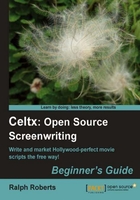
Launching Celtx in any of the four operating systems (Windows, Mac, Linux, and eeePC) is simply a matter of double-clicking on the movie clapper icon, which is shown in the following screenshot:

We Linux guys may need to create a launcher icon in GNOME or KDE to get the movie clapper. In my case, I have Celtx on two Ubuntu servers, a Windows XP laptop, a Vista machine, and two more XP machines. It works flawlessly on all of them.
Creating a launcher, by the way, varies depending on your flavor of Linux. For example, in Ubuntu, left click on the desktop, click on Create Launcher, and follow the directions.
Okay, we've double-clicked on the movie clapper and next we see a splash screen. it's the same on all systems and looks similar to the following screenshot:

On the left, we have the major types of projects Celtx excels at, which are as follows:
- Film
- Audio-Visual
- Theatre (stage plays)
- Audio Play (everything from radio plays to podcast scripts)
- Storyboard (so you can visually plan projects)
- Comic Book (where we can write graphic novels and other good stuff)
On the right are your current projects. In this case, Portals is one of my scripts in progress, which we'll be using as an example. There are two copies of it because it's on two machines as a backup.
The remainder of material at the bottom of the splash page consists of links to the Celtx Studio service and the other things they sell to support Celtx, all optional. This latter information is loaded from the Internet. If it's not visible, you'll need to activate your Internet connection. To get the full power of Celtx, it must have Internet access.
Let's do just a little more installation work before we go wild and have some fun exploring Celtx. Here's why.