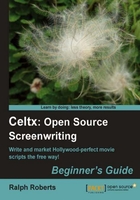
If all Celtx did was format screenplays, it would still be a wonderful tool. However, Celtx is more. As is stated on the Celtx website (http://celtx.com), "Celtx is the world's first fully integrated software for pre-production and collaboration of film, theatre, radio, AV, and comics." That is a lot!
So, let's get a brief introduction here to the six major project areas of Celtx. Throughout the rest of this book, we'll look at these areas in detail.
Film projects are screenplays for movies and television shows. Screenplays have very rigid format requirements. The names of characters must start a certain number of spaces from the left margin. Dialog has its own starting point. Top, bottom, left, and right margins all must be exact. The typeface must absolutely, positively, definitely be Courier 12 point.
For reasons—both traditional and practical, Hollywood producers, agents, and managers have zero tolerance policies on any variance from accepted script standards.
Now you could calculate all these things manually. As a matter of fact, back in the mid 80's when I made my few sales to movie producers, I used a primitive word processing program and did that formatting manually. It was a major pain.
Celtx gives you all you need to write professional level screenplays from Day One.
Here's the short course as an intro. Open a Film project (again, on the splash page, click on Film). Look at the little window just to the right of Project Library, the one with the word Scene Heading in it. Click on the down arrow to the right of Action. We have eight choices. For now, we will ignore Transition and Shot, as those are not used in spec screenplays (spec screenplays being scripts written on "speculation" as opposed to being assigned). The other six give you everything needed to write a screenplay that could sell to a major motion picture director.
As mentioned, we'll be using my script "Portals" as an example. This is what the script is about (a one sentence summary called a logline (more about those in Chapter 7) is used to interest agents and producers in reading your script).
Logline: An engineer's invention instantly teleports people thousands of miles but he must battle to save himself and his friends from greedy corporations and panicked governments determined not to become obsolete.
The following screenshot shows how the script looks as it is being written in Celtx's Film project:

This is easy to accomplish by selecting Action from the drop-down. Similarly, you can select Character and put in the speaker's name, or select Dialog and type what they say. However, the real magic comes when we hit the Typeset/PDF button at the bottom of the screen and get a PDF file ready for saving and printing, or just e-mailing (the more normal thing these days) to an agent or producer, and which looks similar to the following screenshot (remember, we got to have an Internet connection for this to work):

Of course, if we are writing this script for an independent producer or ourselves to produce, we can add scene numbers, transitions, types of shots, and a lot of other stuff forbidden in spec scripts. We discuss more about all this and show you how it works with some good tips as we move on through this book.
Okay, let's close the Film project and restart Celtx to get the splash screen (although you can have several projects open at once, if you like). Click on Audio-Visual.
What? It doesn't look very different from the Film project we just opened, does it?
Well, the big difference is in that little magic box just to the right of Project Library again. Click on the down arrow. Now we find only five choices: Scene Heading, Shot, Character, Dialog, and Parenthetical. This is because audio-visual presentations are different from the storytelling of a movie. Audio-visual could be anything from a script for a slide show, to a documentary video, to a commercial for TV. The printed format is different as well, as we can see in the following screenshot:

Now, let's open a Theatre project. (Yep, Celtx uses the British or, in this case, Canadian spelling, eh?) Go to our magic box. The big difference is Stage Direction. Also, the output format for a standard stage play differs from that of a film or audio-visual production.
Celtx conforms to the two most accepted play formats—American format and "Classic" or European format. When the play is written, the screen looks like a screenplay, but when it's typeset, the format is changed to whichever option we choose.
An Audio Play project could be a radio play, a podcast, a speech, or any other production consisting solely of sound. Open up a new Audio Play project and check out the selections in that box. Headings such as Sound, Voice, and Music give us clues as to what type of script we will be writing in this type of project.
This format conforms to BBC Radio Drama guidelines in its formatting and is pretty much the only standard which has been clearly defined in the audio world.
Open a Comic Book project. Check the magic box. We find selections such as Page, Panel, Caption, and Balloon Type. The things we need to do are write and format a standard comic book script.
Finally, in our tour of the six types of major projects Celtx handles, we come to the Storyboard. Let's open a Storyboard project.
Whoa! Look at the following screenshot; there's something that looks different:

The Storyboard project is a powerful and extensive method of visually planning complete productions. For example, if you're producing an independent film, you can plan every single shot in it.
Okay, we've now had a brief introduction to the six major types of Celtx projects and will be moving on to greater detail in the following chapters.