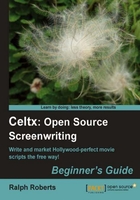
上QQ阅读APP看书,第一时间看更新
Carry out the following steps to rename a Sketch:
- Right-click on Sketch.
- On the drop-down menu, left-click on Rename....
- Name the drawing something unique and descriptive, such as Scene 5.
We can accumulate all our sketches in the Project Library window, but for a long project that can really get cluttered. We can "neaten" things up by creating folders and grouping sketches (or anything else). To do that, carry out the following steps:
- Right-click on Sketch.
- Left-click on the little file folder icon just below the Project Library title. In the Add Folder... mini dialog box (see the following screenshot), give the new folder (or subdirectory) a name, and then click on OK.

- When the folder appears in the Project Directory window, we can simply select (individually or in groups) sketches and drag-and-drop them into the folder.