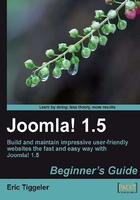
Time for action—step 2: Place the files on the web server
Start up your FTP program (see What do you need to start? earlier in this chapter) and upload all of the unzipped files in the folder to the web server. This is how you do it:
- In your FTP program, browse to the folder containing the unzipped Joomla! files. Select all of the files (do not select the folder, only its contents).
- Select the target directory, the root directory of the web server. The root directory is often called
httpdocs, htdocs, httpd, public_html, orwww. If you can't find that folder, your web hosting company should be able to help you out.Tip
Don't worry about the name of the root folder (httpdocs or any of the other names listed above). This name won't show up in the Web address of your site. Visitors don't have to type www.example.com/httpdocs, just www.example.com will take them to your site.
If you create a folder within
httpdocs, this folder name will show up in your web address. So, if you create a folderhttpdocs/Joomla!and install Joomla! in this folder, your site will be accessible only through www.example.com/Joomla!. This means you should only create such a subfolder if this is what you want (for example, when you're just testing Joomla! and you want to keep using the root directory for your existing site). - In your FTP program, select all of the files in the
Joomla!folder. The list of files should resemble the one in the left half of the screen shown in the following illustration. The illustration below shows the FireFTP screen, but if you're using another FTP program this shouldn't look much different.
- On the web server, select the destination folder (
httpdocs). Click on the right pointing arrow to upload the Joomla! files to the web server root directory.
What just happened?
You've just got your FTP program to copy all Joomla! files from your computer to the web server. Don't worry if this takes some time, as uploading thousands of Joomla! files can take 10 minutes or more depending on the speed of your Internet connection.