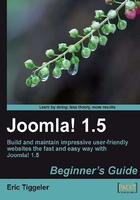
Time for action—set Joomla! preferences
When browsing the Joomla! backend you may have noticed that after a certain amount of idle time Joomla! will ask you to log in again. By default, Joomla! kicks you out when you've been logged in for 15 minutes without any activity. When developing a site it can be quite annoying to have to log in every time you return to your desk with a fresh cup of coffee. Let's change this with the Session Lifetime setting in the Joomla! preferences.
- From the Control Panel, navigate to Site | Global Configuration (you can also click on the Global Configuration button below the menu bar; it's a shortcut).
- Global Configuration is divided into Site settings, System settings, and Server settings. Click on the System link to show the appropriate settings panel.
- On the System page, you'll see Session Settings in the bottom-right corner. Change Session Lifetime to 45 minutes.

- Click on Save. From now on you can leave the computer for 45 minutes before Joomla! prompts you to log in again.
What just happened?
You've just made your life as an administrator a little easier by changing one of Joomla!'s system settings. Now you can leave your computer idle for 45 minutes before Joomla! kindly kicks you out and asks you for your login name and password again.
Have a go hero—explore the configuration options
Check out the other Global Configuration options, but be careful. Most of the settings you should leave unchanged. Don't touch the Server Settings and Database settings (on the Server page) unless you know what you're doing as these contain critical data that Joomla! needs to function properly. However, you can easily change some harmless Site settings. Maybe you would like to change the Site Name (the name shown in the backend header bar) or replace the default Joomla! text in the Metadata Description field with a few appropriate words to let search engines know what your site's about. If you're not yet familiar with these concepts, however, that's fine. You'll learn more about the options you need later on in the book.
Tip
Looking for all the answers?
In the course of this book you'll learn much more about what the Control Panel is all about. However, we won't cover every tiny little detail of the administration interface. Luckily, Joomla! offers an exhaustive online reference to all backend menus, submenus, options, settings, and screens. In the backend, click on Help | Joomla! Help. There's a wealth of up-to-date information from the Joomla! help site.
Pop quiz - test your knowledge of the Joomla! way of web building
- What's makes a CMS-based website different from a traditional, "static" website?
a) A CMS consists of an unlimited database of web pages.
b) A CMS doesn't use traditional coding languages, such as HTML.
c) A CMS dynamically builds web pages by gathering content blocks from a database.
- What's the backend of a Joomla!-powered website?
a) It's the interface where administrators log in to change site configuration settings.
b) It's the interface where administrators log in to build and maintain the site.
c) It's the part of the site that's only accessible for registered users.
- How can you rearrange the page layout of your site and move about content blocks?
a) By moving and deleting articles.
b) By using the Module Manager to the position and visibility of modules.
c) By using the Article Manager to change the position and visibility of articles.