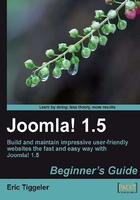
Time for action—add uncategorized articles
Let's create a Mission Statement page by adding an uncategorized article.
- Navigate to Content | Article Manager. Click on New.
- In the Title box, enter Mission Statement.
- In the text editor area, add the Mission Statement text and add an image, if you like. For this example, we've entered the following text:
We all know the works of great art throughout the centuries. But what about ordinary people's art? What did amateur artists create? Much of their creative output has been discarded, thrown away because of its lack of artistic value. Let's not let that happen to today's amateur paintings. Let's preserve the ordinary man's artistic view on reality.
The beauty in ugliness
The Society for the Reappreciation of Ugly Paintings seeks to find and promote the beauty that's hidden behind superficial ugliness. Tour our website to discover that beauty, too!

- You can add an image to the text if you like; click the Image button at the bottom of the editor screen; select and insert an image.
- Click on Save.
The uncategorized article is finished—we just need a menu link to make it visible.
- Navigate to Menus | Main Menu. Click on New.
- In the Menu Item: [ New ] screen, we'll create a link to a single article. Let's select the appropriate Menu Item Type; click on Internal Link | Article | Article Layout.

- In the Title box, enter Mission Statement.
- In Parameters (Basic) section, click on Select to choose the article this menu link will link to. In the pop-up box, select the Mission Statement article. The pop-up window closes.
- Click on Save. Click on Preview to admire the results. The menu now displays a new link to the Mission Statement article.
Your first uncategorized article is ready. Add the second uncategorized article by repeating the steps you took above. Call the new article Introducing Ugly Paintings and create a menu link Ugly Paintings pointing to this article.
What just happened?
Uncategorized articles are a perfect solution to place content on your site that doesn't fit the categories structure. You've added two articles and menu links. On the frontend of your website, the output is as follows:

Have a go hero—clean up the Main Menu
You'll have noticed that Main Menu items are shown in the order that you've created them. The last two menu items you've just added, are displayed at the bottom of the menu. You can change the order of items in the main menu by navigating to Menus | Main Menu and clicking on the arrows in the Order column to move things up or down. Try this out now. For example, try to move the Ugly Paintings article link to the second position:

Put some content on the home page—at last!
Now that you've stuffed your site with content, there's one essential page to take care of. As we haven't added anything to the home page yet, its main content area is still empty.
It may seem strange that you do not start with the home page when adding content; after all, it's the official entrance to the site. However, you do need to have the actual content—articles—before you can start publishing anything on your home page. After all, the home page usually is a selection of content items—teasers, images, or hyperlinks—drawn from the rest of the site.
Add items to the home page
How do you control which pieces of content are shown on the home page? When you write a new article (Content | Article Manager | New), or edit an existing article in the Article Manager, you can choose whether you want the article to be displayed on the home page. In the Article : [Edit] screen, click on the Front Page : Yes radio button.

Another way to quickly add items to the home page (or remove them) is to use the Article Manager overview screen (Content | Article Manager). A check mark in the Front Page column means the article is displayed on the home page. Clicking on the check mark changes it to a cross. This indicates the article will not be displayed on the home page. We'll try this out right now.