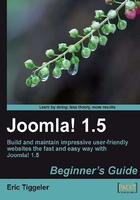
上QQ阅读APP看书,第一时间看更新
Time for action—change site configuration
The site configuration still shows some default values that don't match the new site contents. Let's enter the appropriate site name and add site metadata.
- Navigate to Site | Global Configuration.
- In the Site Settings section, enter the Site Name: SRUP - Ugly Paintings Society. This is the site information that will be shown on in the Title Bar of the visitors web browser:

- In the Metadata section, change the text of Metadata Settings. Metadata are important for search engines—but if you leave the default text unchanged, search engines will find information on Joomla! instead of information on SRUP. In the Global Site Meta Description, enter: SRUP is an international Society For the Reappreciation of Ugly Paintings.
- In the Global Site Meta Keywords, enter a few keywords that characterize the site's contents: ugly paintings, bad painting, bad art, SRUP.
What just happened?
By entering a few lines in the Global Configuration screen we've made sure the right site name shows up in the visitors' web browser and search engines pick up the right information about the site's contents.
Pop quiz - test your basic Joomla! knowledge
- What can you use the built-in Joomla! CSS editor for?
a) To add some content containers
b) To change the appearance of your site
c) To change menu settings
- In what order do you add articles and menu links?
a) Create menu links first, then add articles
b) Add articles first, then create menu links
c) You can choose whatever order you like
- What do you use components and extensions for?
a) Adding extras, such as newsletters or contact forms
b) Adding content that only registered users can see
c) To quickly add new content