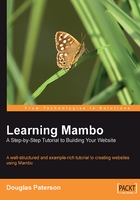
Summary
In this chapter, we have walked through the typical steps to install Mambo on a local machine running an AMP environment.
We looked at where you get Mambo from, and also considered the two flavors of Mambo that you can get: Complete and Lite. Lite is a cut-down version of Complete, but contains the main functionalities required to get a Mambo site up and running. We chose to install the Complete version, but if you went for the Lite version, then you can simply install all the missing features as you go. We will see how to do that as we progress.
Installing Mambo was straightforward; we extracted the downloaded files, and then copied them into a folder in the root of our web server. Browsing to that folder in our web browser brought up the installation wizard, which stepped us through the installation process.
We had to provide the details of our database server so that Mambo could connect to it and create the required database tables. We also had to provide the password for the Super Administrator account. As we will see, this account can be used to do anything on our Mambo site, so choosing a strong password, and keeping that password safe is very important.
The final step to installation is to remove a folder called installation from inside the folder containing the Mambo code. Once this folder has been removed, Mambo is ready for action.
We made one last change to the standard installation in this chapter; we created a new database user with access only to the Mambo database, and then re-configured to connect to the database using this account. This is a first step towards increasing the security of our Mambo site.