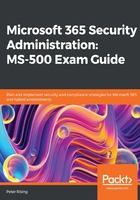
Additional authentication security
The authentication security methods available in Microsoft 365 are as follows:
- Multi-factor authentication (MFA)
- Self-service password reset (SSPR)
- Conditional Access
We will briefly introduce the principles of these methods; however, each of these will be described and explored in greater detail in Chapter 2, Authentication and Security, and Chapter 3, Implementing Conditional Access Policies, of this book.
Multi-factor authentication
MFA in Azure AD provides two-step verification to Microsoft services via a combination of approved authentication methods that are determined by Microsoft 365 administrators. The available methods can be based on the following:
- Something you know, such as your password
- Something you own, such as your mobile phone or an OAuth token
- Something you are, such as biometric identification (fingerprint or facial recognition)
When setting up MFA for users in your Microsoft 365 environment, users must first complete a registration process to provide information about themselves to Azure AD and set their authentication method preferences.
Once set, users will be challenged with an MFA prompt when accessing Microsoft 365 services and applications using their Azure AD credentials, as shown in the following diagram:

Figure 1.13 – Azure MFA
MFA can also be configured to work in conjunction with Conditional Access, with trusted locations that you define by entering the IP ranges of your business operating units so that users will not be issued an MFA challenge while working in these locations. Conditional Access with MFA also enables you to apply a further layer of security by ensuring that any access requests to specific apps and resources can be secured and protected by requiring that the requesting user completes an MFA challenge before being granted the access they require.
Important note
It is recommended that you configure MFA for all privileged user accounts within your Microsoft 365 environment, except for your permanent break-glass account, which should be a cloud-only account with the domain suffix of the .onmicrosoft.com domain name.
Self-service password reset
SSPR is a feature designed to remove the requirement of IT staff having to respond to user requests to reset their passwords in Azure AD. An initial registration process is required for each user to set up SSPR, during which time they must provide authentication methods to verify their identity.
SSPR can be used for both cloud-only and hybrid identity users. If the user is cloud-only, then their password is always stored in Azure AD, whereas hybrid users who use the feature will have their password written back to on-premises AD. This is achieved using a feature that can be enabled in Azure AD Connect called password writeback.
The basic principles of SSPR are illustrated in the following diagram:

Figure 1.14 – Self-service password reset
The process of registering your users for SSPR is separate from that of MFA registration. This can lead to confusion and frustration for users who need to use both SSPR and MFA as they need to go through a similar registration process for both features.
Important note
There is now a Microsoft-combined security information registration process (which at the time of writing this book is in preview mode) that allows users to register for both SSPR and MFA at the same time.
When SSPR is enabled on your Azure AD environment, you can assist your users further by configuring helpful notifications so that they are aware when their passwords have been reset and also increase security by setting administrator notifications to monitor and alert whenever an administrator changes a password. It is also possible to customize a helpdesk email or URL to provide immediate guidance to users who experience problems when attempting to reset their passwords.
Important note
When using SSPR with password writeback for your hybrid identities, Azure AD Premium P1 licenses are required.
Conditional Access
Conditional Access is a powerful feature of Azure AD Premium P1 that allows Microsoft 365 administrators to control access to applications and resources within your organization. With Conditional Access, you can automate the process of controlling the level of access that users will have to these applications and resources by setting Conditional Access policies. Azure AD will then make decisions on whether to grant or deny access based upon the conditions that you set in these policies. The basic principles are shown in the following diagram:

Figure 1.15 – Conditional Access
While it is possible to apply some default security settings to your Microsoft 365 environment with a selection of legacy baseline policies and the more recently introduced security defaults, there will undoubtedly be a requirement for you to plan and define some custom policies with specific conditions and exceptions. For example, you would not wish to force MFA on your permanent break-glass global administrator account. We will examine Conditional Access in greater detail in Chapter 3, Implementing Conditional Access Policies.
Important note
Conditional Access settings will frequently require some additional features of Azure AD to be configured, for example Azure AD Identity Protection. This will have an impact on your decision-making process as it relates to licensing since Conditional Access is a feature of Azure AD Premium P1. The use of Azure AD Identity Protection features would necessitate Azure AD Premium P2 licenses.