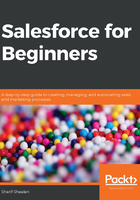
上QQ阅读APP看书,第一时间看更新
Enabling relationships
The first step is to enable the Allow users to relate a contact to multiple accounts feature. As you can see in the following screenshot, I navigated to the setup and configuration section of Salesforce:

There are several steps, which are shown in the preceding screenshot, to activate this feature:
- Navigate to the Home tab under the setup and configuration page.
- Click on Feature Settings.
- Click on Sales.
- Click on Account Settings.
- Set Allow users to relate a contact to multiple accounts to True.
- I chose to block the option to delete an account that has contacts with relationships to other accounts, rather than allow these contacts to be deleted with the account, breaking the other relationships. I also chose to save the relationship as an indirect relationship if a primary relationship is removed from a contact, rather than delete the relationship altogether.
The next step is to add the Related Contacts list to the page layout so that we can use the relationships. As you can see in the following screenshot, I navigated to the setup and configuration section of Salesforce:

The preceding screenshot shows the steps to adding this related list:
- Navigate to the Object Manager tab under the setup and configuration page.
- Choose the Account object.
- Click on Page Layouts.
- In the appropriate layout, click on Related Lists.
- You will see the Related Contacts list in the available lists section.
- Drag the Related Contacts list to the Related Lists section of the layout.
Now that the feature is active and the list is added to the required layout, let's look at how to add a relationship.