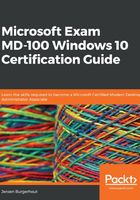
Troubleshooting activation issues
Since the release of Windows XP back in 2001, we have needed to activate our Windows installation. Windows Product Activation is used to protect users against illegal copies of a Windows 10 installation. The combination of your hardware and your Windows 10 license is crucial. If you change your hardware frequently, you'll need to activate your installation again.
Since Windows 10, there has been an enormous difference regarding product distribution. For existing Windows 7, Windows 8, and Windows 8.1 users, Windows 10 is free for the first year. However, you still need to activate the product after that time. Windows 10 does not have a grace period, which was possible with Windows 7. Instead, you must activate Windows 10 after the installation is finished. If you do not activate it, then it is not possible to make any customizations.
Learning about activation methods
As we discussed, it is important to activate the Windows OS to make optimal use of its features. There are three different methods for activating your Windows 10 installation. These methods are as follows:
- Retail activation: If you buy a new Windows 10 product in a retail store, it comes with a unique product key that you can use during the product installation process.
- OEM activation: If you buy new hardware with Windows 10 pre-installed, then you can associate the new hardware with the OS. Normally, this will be done automatically during the installation of Windows 10.
- Microsoft Volume Licensing: This type of licensing is mostly tailored to the size of your organization. This is a special agreement between your organization and Microsoft. These agreements include more benefits, such as Software Assurance, support, upgrade benefits, FastTrack options, and so on. You use the Volume Activation Services role to assist with the activation process via the Key Management Service (KMS). You can also use the Multiple Activation Key (MAK) models. The main difference between these activation methods is that KMS uses a Licensing Server in your network, while MAK will contact Microsoft's activation service directly.
Now that you have understood the different activation methods, let's understand the different methods we can use to troubleshoot activation issues.
Understanding troubleshooting methods
Before you start troubleshooting to find out why your version of Windows 10 hasn't been activated, please check if you have a working internet connection. After you have confirmed that the internet is working, you can view the activation status of your version of Windows 10 by opening Start | Settings | Update & Security | Activation. This activation page is shown in the following screenshot:

Figure 2.25 - Settings app activation status
Alternatively, you can view the activation status of Windows 10 by running the following command in the Command Prompt:
slmgr.vbs -dli
When you run the slmgr.vbs -dli command and press Enter, you will see a pop-up that displays the current activation status:

Figure 2.26 - Current activation status pop-up
As shown in the previous screenshot, my Windows 10 installation hasn't been activated because there are some problems with finding the KMS server. However, I can use a MAK key to activate my Windows 10 installation.
You can do this by using the Windows 10 Activation troubleshooter. To open it, click Start | Settings | Update & Security | Activation | Troubleshoot. If Windows 10 still cannot find any KMS server, then you can choose Change product key. We can do this as follows:
- Enter your product key and press Next to continue:

Figure 2.27 - Enter a product key window
- On the next window, click Activate:

Figure 2.28 - Activate Windows window
- After a few seconds, you will see that this copy of Windows is activated. Click Close to close this window:

Figure 2.29 - Windows is activated window
- After you have closed this window, you will see a confirmation message, stating that the specified version of Windows has been activated:

Figure 2.30 - Confirmation of activation window
Instead of activating your version of Windows 10 through the Settings app, you can also use the Command Prompt. To do this, follow these steps:
- Open the Command Prompt as an Administrator.
- Type the following command and press Enter:
slmgr.vbs -ipk <productkey>
In the following screenshot, you can see the output of the preceding command and that the product key has been successfully installed:

Figure 2.31 - Product key installed successfully
- Now, you need to run the following command and press Enter:
slmgr.vbs -ato
- The following screenshot shows the output of the preceding command and that the product has been successfully activated:

Figure 2.32 - Product activated successfully
After this, your Windows 10 installation will be activated, and all the features and customization options will be available. You can now interact with all the features of Windows 10.