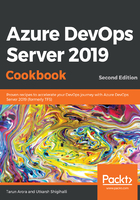
Getting ready
If you don't have Office Excel, install it. For Azure DevOps Server 2019, you'll need Office 2013 or a later version. The Excel plugin for Azure DevOps Server is installed by installing one of the latest editions of Visual Studio or the Azure DevOps Server Standalone Office Integration installer. Azure DevOps Server Standalone Office Integration supports connecting to Azure DevOps Server from Excel, Microsoft Project, and the PowerPoint-based storyboard tool.
If you don't intend to install Visual Studio but need Office integration, download and install Azure DevOps Server Standalone Office Integration (free) from https://www.visualstudio.com/downloads/. Once the installation is complete, the Excel Plugin will show up under the Team ribbon in Excel, as shown in the following screenshot:

If you don't see the Team ribbon, perform the following steps to enable it:
- Click the File tab in Excel and choose Options.
- In the Categories pane, click Add-ins, and verify that Team Foundation Add-in shows up in the Disabled Application Add-ins section.
- In the manage box, select disabled items and click Go.
- Select the Azure DevOps Server Add-in and click Enable. Finally, exit the dialog by clicking Close.