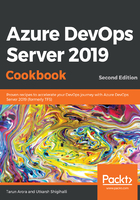
Getting ready
Let's start off by prioritizing the product backlog. To do this, navigate to the Backlog view for the PartsUnlimited example team. Frequently reviewing and prioritizing your backlog can help your team know what's most important to deliver next. Reorder your backlog by simply dragging work items. Alternatively, if you prefer the keyboard route, hold the Alt key and use the up and down arrows:

A prioritized backlog without an estimate of how big the work is only half as good. It is suggested that software development teams review and resize the backlog multiple times in a sprint, as this keeps the backlog in a ready state for future sprint planning sessions. While there are many sizing techniques, Fibonacci numbers are a good way to size the work into logical buckets. Once the work items have an estimate, you can use the Forecast tool to get an idea of how many items you can complete within a sprint. By plugging in velocity, you can see which items are within scope for the set of sprints the team has activated. Teams use the forecast tool to help their sprint planning efforts. By plugging in a value for the team velocity, the Forecast tool will show which items in the backlog can be completed within future sprints. Both tools are team-specific tools that rely on the team's ability to estimate backlog items:

With a sized and prioritized backlog in place, there is just one more thing left to do before you start to plan the sprint. To quickly get started, you can use the default sprints, also referred to as iterations, that were added when your team project was created. Note that you must be a member of the Project Administrators group in order to add sprints and schedule sprint dates. Choose Iteration under the Backlog tab and then click the dates to edit them. With the dates configured, you are now ready for sprint planning:
