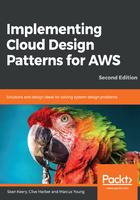
Top-level domain
The first thing most users of your product will encounter is your address or Uniform Resource Indicator (URI). We will be using the cloudpatterns.uk domain for the examples in this book. A URL for this domain would look like https://my.cloudpatterns.uk. If you don't have a domain name, now is a good time to create one. There is no API to do this, but you can do it in the UI—this is part of the raison d'être for Route53 (https://console.aws.amazon.com/route53/home).
Click the Get started now button and then the Register Domain button on the subsequent page:

You can also transfer your existing domain to AWS if you already have one:

Search for an available domain:

Fill out your contact information and read and agree to the terms of service, then purchase your domain:

It took about ten minutes for me to get my registration confirmation.
Amazon will create your root-hosted zone by default. Let's add a subdomain with Terraform. Copy your main.tf file to a new folder called Chapter3 and run terraform init:
# grab the existing cloudpatterns-zone in Route53
data "aws_route53_zone" "main" {
name = "cloudpatterns.uk."
}
resource "aws_route53_zone" "book" {
name = "book.cloudpatterns.uk"
tags {
Environment = "book"
}
}
resource "aws_route53_record" "book-ns" {
zone_id = "${data.aws_route53_zone.main.zone_id}"
name = "book.cloudpatterns.uk"
type = "NS"
ttl = "30"
records = [
"${aws_route53_zone.book.name_servers.0}",
"${aws_route53_zone.book.name_servers.1}",
"${aws_route53_zone.book.name_servers.2}",
"${aws_route53_zone.book.name_servers.3}",
]
}
Create your Terraform plan and apply it. You'll see your new zones in the AWS console:

Click on one to see the records it created:

We now are ready to create our globally available product.