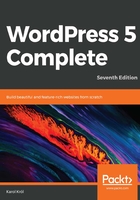
Categories and tags
Categories and tags are two types of information that you can add to a blog post. We use them to organize the information in your blog by topic and content (rather than just by date) and to help visitors find what they are looking for on your blog:
- Categories are primarily used for structural organizing. They can be hierarchical, meaning a category can be a parent of another category. A relatively busy blog will probably have at least 10 categories, but probably no more than 15 or 20. Each post in such a blog is likely to have between one and four categories assigned to it. Of course, the numbers mentioned are just suggestions; you can create and assign as many categories as you like. For example, a blog about food and cooking might have these categories: Recipes, Food Talk, In The Media, Ingredients, and Restaurants. The way you structure your categories is entirely up to you as well. There are no real rules regarding this in the WordPress world, just guidelines like these.
- Tags are primarily used as shorthand for describing the topics covered in a particular blog post. A relatively busy blog will have anywhere from 15 to even 100 tags in use. Each post in that blog is likely to have three to 10 tags assigned to it. For example, a post on a food blog about a recipe for butternut squash soup may have these tags: soup, vegetarian, autumn, hot, and easy. Again, you can create and assign as many tags as you like.
To demonstrate how this all works, let's add a new post to the blog. After giving it a title and some content, let's proceed to assign some new tags. To add tags, look at the settings sidebar in the block-based editor and switch the tab to Document. From there, click on the Tags toggle to enable it, as seen in the following screenshot:

Adding Tags couldn't be easier; just type your list of tags into the empty box. Separate them with commas to define where one tag ends and another begins. The tags will be assigned automatically as you type them in. If you want to remove a tag, click on the x icon next to it, as demonstrated in the following screenshot:

Each tag you assign using this method will be added to your blog's catalog of tags. The next time you'll start typing in the same tag, WordPress will autosuggest it.
Categories work a bit differently to tags. Once you get your blog going, you'll usually just check the boxes next to existing categories in the Categories section of the settings sidebar. When you're just getting started with your first categories, however, you need to create them by hand. To add a new category, look at the same settings sidebar in the block-based editor, switch the tab to Document, and then click on the Categories toggle to enable it:

Click on the Add New Category link. Type your category into the text field, and click on the Add New Category button. Your new category will show up on the list, already checked, just like in the following screenshot:

Categories and tags don't just help organize the posts on your blog. They serve an additional important purpose: search engine optimization. To increase the likelihood of your posts showing up for relevant online searches, thereby increasing the visits and views to your website, selecting the right categories and tags will help immensely.