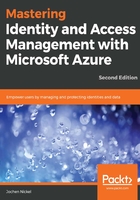
Create the sales internal news group as an Office 365 (distribution group)
Log in as Doris.Sutton@domain.onmicrosoft.com to https://myapps.microsoft.com and create the Sales Internal News group as an Office 365 group. Check that the Group policy shows This group is open to join for all users:

Review the Join policy of your newly created group:

In your Azure AD, under Groups, you will also find the newly created group:

Now, as the group owner, we change the group to request a managers' approval with the group policy setting:

Test the new configuration and log in as Don.Hall@domain.onmicrosoft.com to https://myapps.microsoft.com. Navigate to groups. Choose Sales Internal News:

Join the Sales Internal News group and type a Business justification, click Request, and the process should be started.
Log in as Doris.Sutton@domain.onmicrosoft.com to https://myapps.microsoft.com.
Check your inbox. You should have received the join request mail and a notification, shown in the Access Panel UI.
Click on this request and approve it:

Log in as Don.Hall@domain.onmicrosoft.com on https://myapps.microsoft.com.
Check your inbox, and you should have received a successful approval message:

Check your group membership, and you should be a member of the Sales Internal News group:

Next, we will configure dynamic group memberships.