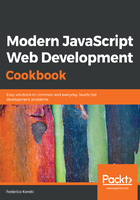
How it works…
There are two ways of using Prettier. The first is to configure VSC to automatically format the code whenever you save it; following the instructions we saw earlier when we installed VSC, change the editor Format on save option to true, and you'll be set. Of course, you can also format the code whenever you want by right clicking and selecting the Format Document option.
You can also use Prettier online. Go to https://prettier.io/playground/, paste your code into the left panel, and you'll instantly get a formatted version in the right panel. Take a look at the following screenshot for an example of code reformatting:

If you want to experiment with the few available options, click Show Options at the bottom-left corner, and you'll be able to configure Prettier, according to what we saw in the previous section, see the following screenshot:

When preparing the code for this book, I set the right margin at 75, because that's what will fit in a printed page. I also set indentation to 4 characters, because I find it clearer. Other than that, I left everything as the default; fewer style arguments to deal with this way!