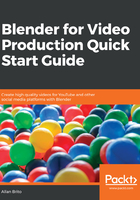
Workspace for video and YouTube
Having a window like a Video Sequencer is excellent for video production, but wouldn't it be better to have a full interface optimized for video? In Blender, you will find something called workspaces, a user interface layout that has all windows and options for a given task.
You will find the workspaces selector at the top of your user interface (Figure 1.5). Click on the + icon to open all options related to workspaces:

By default, you will have a generic workspace called General whenever you start Blender, but we can create many more. From the workspace selector, you can choose different types of user interface arrangements. From that list, you will find the Video Editing option.
If you choose that workspace, you will see a complete change to the interface (Figure 1.6):

You still have four windows in the interface, but now with the following layout:
- Graph Editor: The upper-left corner has a graph editor to change and manipulate animation data.
- Video Sequencer Preview: Still at the top, but on the right hand side, you will find a Video Sequencer set to preview only. Look at the View Type option, and you will see the Image Preview option.
- Video Sequencer Channels: In the middle of your screen, we will get a Video Sequencer with the channels, and the Properties tab opened.
- Timeline: From the default interface, we have the Timeline window.
At the top of your screen, you can see the new workspace as a tab. Whenever you need to use the default interface, click on the General option and you go back to the default arrangement. To close a workspace tab, you can press the X icon on the right hand side of your workspace name.