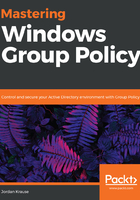
An annoying Internet Explorer popup
If you have been working in GPMC from RSAT on your Windows 10 workstation, then this section is not for you. You won't be having this problem! However, I suspect many of you continue to work with GPMC on a Windows Server operating system, which is entirely fine, but you have probably realized by now that every time you open up the Settings tab within a GPO, you get an annoying Internet Explorer pop-up screen:

This happens because the Settings tab inside GPMC utilizes pieces of Internet Explorer in order to display its information. Internet Explorer is locked down by default on any Windows Server operating system with something called Internet Explorer Enhanced Security Configuration. By simply clicking Close, you can proceed past this message and see the Settings information, but that gets old in a hurry. An alternative is to completely disable IE Enhanced Security Configuration on the server, but that is a very bad habit to get into from a general security perspective. The better solution is to click on that Add... button, and then click Add again on the next screen in order to add about:security_mmc.exe into IE's Trusted sites list. This ensures that IE trusts the process that GPMC is calling for, and allows this information to be displayed in the future without a warning message:
