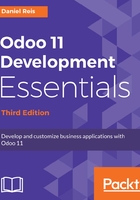
Adding list and search views
When viewing a model in list mode, a <tree> view is used. Tree views are capable of displaying lines organized in hierarchies, but most of the time they are used to display plain lists.
We can add the following <tree> view definition to todo_view.xml:
<record id="view_tree_todo_task" model="ir.ui.view">
<field name="name">To-do Task Tree</field>
<field name="model">todo.task</field>
<field name="arch" type="xml">
<tree colors="decoration-muted:is_done==True">
<field name="name"/>
<field name="is_done"/>
</tree>
</field>
</record>
This defines a list with only two columns: name and is_done. We also added a nice touch: the lines for done tasks (is_done==True) are shown as grayed out. This is done by applying the muted Bootstrap class. Check http://getbootstrap.com/docs/3.3/css/#helper-classes-colors for more information on Bootstrap and its contextual colors.
At the top-right corner of the list, Odoo displays a search box. The fields it searches in and the available filters are defined by a <search> view.
As before, we will add this to todo_view.xml:
<record id="view_filter_todo_task" model="ir.ui.view">
<field name="name">To-do Task Filter</field>
<field name="model">todo.task</field>
<field name="arch" type="xml">
<search>
<field name="user_id"/>
<filter string="Not Done"
domain="[('is_done','=',False)]"/>
<filter string="Done"
domain="[('is_done','!=',False)]"/>
</search>
</field>
</record>
The <field> elements define fields that are also searched when typing in the search box. We added user_id to automatically suggest searching in the Responsible field. The <filter> elements add predefined filter conditions, which can be toggled with a user click, defined using a specific syntax. This will be addressed in more detail in Chapter 9, Backend Views - Design the User Interface.