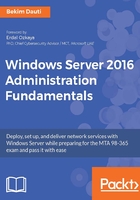
上QQ阅读APP看书,第一时间看更新
Enabling Remote Desktop
To enable Remote Desktop, as in Figure 3.24, complete the following steps:
- In the Properties section, click the highlighted Remote Desktop setting.
- In the System Properties window, select the Allow remote connections to this computer option.
- The Remote Desktop Connection dialog box informs you that the Remote Desktop Firewall exception will be enabled. Click OK to close it:

Figure 3.24. Enabling Remote Desktop
- To add Remote Desktop users, click the Select Users... button.
- In the Remote Desktop Users window, click the Add button to add users. Select users or groups from your AD DS. When you have finished adding RD users, click OK to close the Remote Desktop Users window.
- Again, click OK to close the System Properties window.