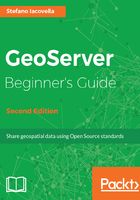
上QQ阅读APP看书,第一时间看更新
Installing Tomcat on your server
The last component you need to install to run GeoServer is Apache Tomcat. We will download and install the release 8, the latest available at writing time, on Windows and Linux Mint. Consider the following steps:
- Open your browser and visit the download page for 8.x releases at http://tomcat.apache.org/download-80.cgi.
- For Windows installation, select the 32-bit/64-bit Windows Service Installer (pgp, md5, sha1) and save the file to a folder on your computer. For Linux Mint, select the .tar.gz archive. Consider the following screenshot:

- For Windows installation, select the downloaded file and run it as administrator, then click on the Yes button when asked for the User Account control. When requested, agree to the license agreement.
- You can remove the documentation from the selected options. If you need some information about Tomcat, the documentation is available online:

- You can go with the default port number unless you know there are other services bounded to them. Set User Name and Password for web administration (for example, Tomcat):

- If your JRE installation was successful, the installer will prompt you with the right path to it. In case you have more than one JRE/JDK installed, you can choose which one Tomcat will use.
- Eventually, you have to supply the folder where Tomcat will be installed and then press the Install button.
- The installation process will create a Windows service for you. After the installation, it will try to start the Tomcat 8 service. You will now have a new icon in the system tray. From the pop-up menu, you can control Tomcat, starting and stopping it or accessing the configuration console, as shown in the following screenshot:

- For Linux installation, download the archive as follows:
~$ wget http://it.apache.contactlab.it/tomcat/tomcat-8/v8.5.13/bin/
apache-tomcat-8.5.13.tar.gz
- Extract it in a folder for alternate applications, specific to your server; /opt sounds like a good place:
~$ sudo tar xvfz apache-tomcat-8.5.13.tar.gz -C /opt
- You need to configure Tomcat before you can use it. Go inside the main folder created while extracting the archive. The bin and conf folders contain the configuration files, and you can edit the init script in order to adjust settings. In a new Linux box, you shouldn't have any issues with the default configuration.
- Startup Tomcat as follows:
~$ sudo /opt/apache-tomcat-8.5.13/bin/catalina.sh start
Using CATALINA_BASE: /opt/apache-tomcat-8.5.13
Using CATALINA_HOME: /opt/apache-tomcat-8.5.13
Using CATALINA_TMPDIR: /opt/apache-tomcat-8.5.13/temp
Using JRE_HOME: /usr
Using CLASSPATH: /opt/apache-tomcat-8.5.13/bin/bootstrap.jar
:/opt/apache-tomcat-8.5.13/bin/tomcat-juli.jar
Tomcat started.
- You can open your browser and check if it's running. Consider the following screenshot:

We installed Apache Tomcat on your computer. The basic requirements are now fulfilled, and you can go over with the GeoServer installation.