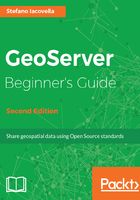
上QQ阅读APP看书,第一时间看更新
Deploying GeoServer on Tomcat
With Java installed and working, let's install GeoServer. When writing this book, the latest version is 2.11.0. Perform the following steps:
- Download the OS-independent version from GeoServer's download page. You can point your browser to the URL or use a command-line tool like wget:
~ $ wget
http://sourceforge.net/projects/geoserver/files/GeoServer/
2.11.0/geoserver-2.11.0-war.zip
wget is a command-line utility commonly available on Linux systems. If you are using a Windows machine it is probably not available. You can download the items just pasting the URL into your internet browser.
- Check if Tomcat is not running; if it is, then stop it. Now, unzip the archive you just downloaded in the webapps folder:
~ $ sudo unzip -d /opt/apache-tomcat-8.5.13/webapps geoserver
-2.11.0-war.zip geoserver.war Archive: geoserver.war.zip inflating: ./opt/apache -tomcat-8.5.13/webapps/geoserver.war
On Windows, you can use the zip GUI, or the uncompressing tools built-in the operating system.
- Now, you can start Tomcat. You have to wait until GeoServer is properly deployed. This may take a few minutes, then open your browser and point it to the Web Admin Console at http://localhost:8080/geoserver/web. You should see it like in this screenshot:

We deployed the GeoServer web archive on Tomcat and it unpacked the archive content. If there were no errors in the package, thanks to the great job of GeoServer developers (chances are that you will not find them), then Tomcat automatically starts GeoServer.