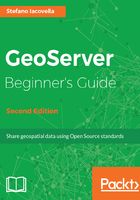
The KML preview
We have seen that other than OpenLayers, several preview formats are available. Now we will use another popular format: Keyhole Markup Language (KML). This time, GeoServer will not open up an application as you select the layer to preview. In fact, KML is a data format and you will need another piece of software to display it on a map. Perform the following steps:
- If you have not already installed Google Earth, you can download it from http://www.google.com//earth/desktop.
- Accept the license agreement and save the installation file. Then, execute it and install Google Earth on your personal computer.
- Point your browser to the Layer Preview page, scroll to the topp:states layer, and click on the KML link.
- You are prompted to save or open the KML output file. Save it on your filesystem.
- Open the KML file in Google Earth. Consider the following screenshot:

OK, that was pretty cool. We had GeoServer displaying layers on Google Earth. Drop the book and play around with Google Earth. Zoom in and out, and notice how it streams data from GeoServer. In fact, the KML file does not contain any data, just a reference to them. Any operation on the map triggers a request to GeoServer, and its response is a stream of data to the Google Earth client.