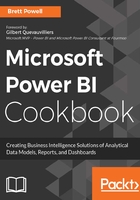
上QQ阅读APP看书,第一时间看更新
Configure model metadata
- Add hierarchies such as Product Category, Product Subcategory, and Product Name and a Date hierarchy.
- Set the Default Summarization and Sorting of Columns such as Month Name sorted by Month Number.
- Assign Data Categories to columns such as Address or Postal Code to support geographical visualization.
- Hide columns from the fact tables such that only measure groups are visible
- If it's necessary to expose a column from the fact table, consider a dedicated measure table and associate the Home table of related measures to this table.
Details on all primary metadata settings are included in this chapter in recipes, Assigning data formatting and categories, Configuring default summarization and sorting, Setting the visibility of columns and tables, and Creating browseable model hierarchies and groups. All of these settings impact the usability and functionality of the data model and should not be neglected.
- The Field List in Power BI Desktop and the data exploration and visualization process should all reflect and benefit from the detailed implementation of steps 1-5.

Power BI Field List
- Validation and user testing of the new model should follow implementation.
- Model documentation can be developed via Dynamic Management Views (DMVs) to provide users of definitions and relationships. See the Importing and visualizing dynamic management view data of SSAS and Power BI data models recipe of Chapter 10, Developing Solutions for System Monitoring and Administration for a detailed example of this pattern.