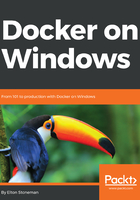
Using the main Dockerfile instructions
The Dockerfile syntax is very simple. You've already seen FROM, COPY, RUN, and CMD which are enough to package up a basic application to run as a container. For real-world images, you'll need to do more than that, and there are three more key instructions to understand.
Here's a Dockerfile for a simple static website - it uses Internet Information Services (IIS) and serves an HTML page in the default website, which shows some basic details:
# escape=`
FROM microsoft/iis
SHELL ["powershell"]
ARG ENV_NAME=DEV
EXPOSE 80
COPY template.html C:\template.html
RUN (Get-Content -Raw -Path C:\template.html) `
-replace '{hostname}', [Environment]::MachineName `
-replace '{environment}', [Environment]::GetEnvironmentVariable('ENV_NAME') `
| Set-Content -Path C:\inetpub\wwwroot\index.html
This Dockerfile starts differently, with the escape directive. That tells Docker to use the backtick ` for the escape character, to split commands over multiple lines, rather than the default backslash \. With the escape directive, I can use backslashes in file paths and backticks to split long PowerShell commands - which is more natural to Windows users.
The base image is microsoft/iis which is a Microsoft Windows Server Core image with IIS already set up. I copy an HTML template file from the Docker build context into the root folder. Then I run a PowerShell command to update the content of the template file and save it in the default website location for IIS.
In this Dockerfile, I use two new instructions:
- ARG specifies a build argument to use in the image with a default value
- EXPOSE will make a port available in the image, so containers from the image can have traffic sent in by the host
This static website has a single home page, which tells you the name of the server that sent the response, with the name of the environment in the page title. The HTML template file has placeholders for the host name and the environment name. The RUN command executes a PowerShell script to read the file contents, replace the placeholders with the actual host name and environment value, and then write the contents out.
Containers run in an isolated space, and the host can only send network traffic into the container if the image has explicitly made the port available for use. That's the EXPOSE instruction, which you can use to expose the ports that your application is listening on. When you run a container from this image, port 80 is available to be published so Docker can serve web traffic from the container.
I can build this image in the usual way, and make use of the ARG specified in the Dockerfile to override the default value at build-time with the --build-arg option:
docker image build --build-arg ENV_NAME=TEST --tag dockeronwindows/ch02-static-website .
Docker processes the new instructions in the same way as those you've already seen—it creates a new, intermediate container from the previous image in the stack, executes the instruction, and extracts a new image layer from the container. After the build, I have a new image that I can run to start the static web server:
> docker container run --detach --publish 80 dockeronwindows/ch02-static-website
3472a4f0efdb7f4215d49c44dcbfc81eae0426c1fc56ad75be86f63a5abf9b0e
This is a detached container so it runs in the background, and the --publish option makes port 80 in the container available to the host. Published ports mean traffic coming into the host can be directed into containers by Docker. But when I'm logged into the host like on my dev machine - I need to use the container's IP address to use the app. I can find the IP address with docker container inspect. The inspect command returns a lot of data, but I can pass a format string to just return the attribute I want, so this gives me the IP address of the container:
> docker container inspect --format '{{ .NetworkSettings.Networks.nat.IPAddress }}' 3472
172.26.204.5
That's a virtual IP address assigned by Docker, which I can use on the host to communicate with the container. I can browse to that IP address and see the response from IIS running inside the container, showing me the host name - which is actually a container ID, and in the title bar there is the name of the environment:

The environment name is just a text description, but the value came from the argument passed to the docker image build command - which overrides the default value from the ARG instruction in the Dockerfile. The hostname should show the container ID, but there's a problem with the current implementation.
On the web page, the hostname starts F5D2, but my container ID actually starts with 3472. To understand that, I'll look again at the temporary containers used during image builds.