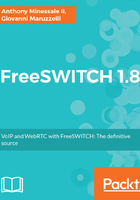
上QQ阅读APP看书,第一时间看更新
Configure Linphone on Android
Create a new account by touching the menu, or the "Assistant". Fill in all the required fields.

The "Proxy" field will be filled in automatically for you. Then, click on the "Password" field, and insert the password (I put it in a file, transferred on the smartphone, and then... copied and pasted).

Then click OK.

If all has worked well, the Android Linphone will register to the FreeSWITCH server, and will be ready at your commands.