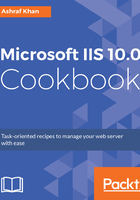
上QQ阅读APP看书,第一时间看更新
How to do it...
- Open Server Manager on Windows Server 2016. Click on the Tools menu and open IIS Manager.
- Expand the IIS server (WIN2016IIS); this is the localhost server named WIN2016IIS. We get the list of application pools and sites.

- In the Application Pools section, you get the IIS 10.0 DefaultAppPool, as shown in the previous screenshot. You also get the Actions panel in the right-hand side of the screen, where you may add application pools.
- Click on DefaultAppPool, and then you will get the Actions panel of DefaultAppPool. Here, you will get the option Application Pool Tasks highlighted in the right-hand side, with which you may Start, Stop, and Recycle the services of IIS 10.0.

- In the Edit Application Pool section, you can change the settings of the application pool to Basic Settings... and Advanced Settings..., Rename the application pool, and also perform Recycling....