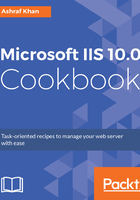
上QQ阅读APP看书,第一时间看更新
How to do it...
- Open Server Manager on Windows Server 2016. Click on the Tools menu and open IIS Manager.
- Expand the IIS server (WIN2016IIS). You'll get the listed Application Pools:

- We have already created an application pool, which is displayed in the Application Pools window. We've created 2and3.5AppPool, Asp.net, and DefaultAppPool (the default one).
- In the Actions panel, we can add several application pools, and we can set any one of the created application pools as the default. The default application pool is useful when creating a website: it is the one selected as the application pool unless set otherwise.
- Select the 2and3.5AppPool. You will see the Actions pane with a list of available properties, in which you can make some changes if needed. The version of the 2and3.5AppPool is v2.0:

- Take a look at the Actions panel, with the Application Pool Tasks and Edit Application Pool options. From the Application Pool Tasks list, we can Start, Stop and Recycle... the application pool.
- Now let's come to the basic properties of the application pool. Click on Basic Settings... from Edit Application Pool, and you'll see this popup:

- Basic Settings... has nothing but quick settings to change a limited number of things. We can change the .NET framework version to framework v4.0 or framework v3.5 (version 2.0 is updated to version 3.5).
- We can change the Managed pipeline mode to Integrated or Classic, and we can check or uncheck the auto-start option.
- Next is Advanced Settings..., which has more options to customize the application pool.
- Click on Advanced Settings...; this screen will open:

- We have more options available in the Advanced Settings... window. You may change the .NET framework version, or you can turn 32-bit application support on or off. Queue Length is 1000 by default. You may reduce or increase it as you need. Start Mode should be OnDemand or Always Running.
- We can also customize CPU utilization, which helps us to manage the load of each application and its performance.
- The Process Model will help you define tasks for application pool availability and accessibility:

- Rapid-Fail Protection is generally used for failover. We can set up the failover server and its configuration.
- Recycling is to refresh the application pool overlap. We can set a default recycling value.
- We can add more specific settings through the Recycling settings by clicking on Recycling.... This is what the window looks like:

- Recycling is based on conditions such as virtual memory usage, private memory usage, specific time, regular time intervals, and fixed number of requests. Also, it will generate a log file for you to help you understand what was executed at what time. Here, you will set fixed intervals based on time and number of requests or specific time based on memory utilization and virtual and private memory. Click on Next.

- In the Recycling Events to Log window, we can generate a log of the recycling events.