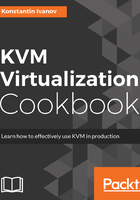
上QQ阅读APP看书,第一时间看更新
How it works...
We take advantage of the functionality that the nbd kernel module provides by allowing us to associate a raw image file to a block device using the qemu-nbd utility. To get more information about the kernel module run the following code:
root@kvm:~# modinfo nbd
filename: /lib/modules/4.4.0-62-generic/kernel/drivers/block/nbd.ko
license: GPL
description: Network Block Device
srcversion: C67096AF2AE3C738DBE0B7E
depends:
intree: Y
vermagic: 4.4.0-62-generic SMP mod_unload modversions
parm: nbds_max:number of network block devices to initialize (default: 16) (int)
parm: max_part:number of partitions per device (default: 0) (int)
root@kvm:~#
We can examine the block device metadata created in step 2 by running the following command:
root@kvm:~# file -s /dev/nbd0
/dev/nbd0: x86 boot sector
root@kvm:~#
After creating the two new partitions in step 3, the type of the image file has changed. Let's examine it again:
root@kvm:~# file -s debian.img
debian.img: x86 boot sector
root@kvm:~#
We chose to use the sfdisk utility to create the partitions, but you can use the fdisk utility interactively instead if you prefer. The end result will be the same.
Now that we have an image file that contains two partitions and a filesystem, we can proceed with installing the guest OS in the next recipe.