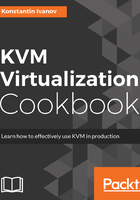
How it works...
Resizing an image for VM can be somewhat involving, as we saw from all the steps in the previous section. Things can get complicated when there are multiple Linux partitions inside the same image, even more so if we are not using Logical Volume Management (LVM). Let's step through all the commands we ran earlier and explain in more details why we ran them and what they do.
In step 1, we confirmed the current size of the image being 10 GB.
In step 2, we added 10 GB at the end of the image and confirm the new image size in step 3.
Recall that the image we built from earlier recipes contains two partitions, swap and root. We need a way to manipulate them individually. Particularly, we would like to allocate the extra space we added in step 2 to the root partition. To do that we need to expose it as a block device that we can easily manipulate with standard disk and filesystem utilities. We accomplished that using the losetup command in step 5, resulting in a mapping between the image and a new block device named /dev/loop1. In step 6, we exposed the individual partitions as two new device mappings. The /dev/mapper/loop1p2 is the root partition that we would like to append the unused disk space to.
Before we can resize the partitioned on the loop device, we need to check the integrity of the filesystem on it, and this is what we did in step 9. Because we are using a journaling filesystem, we need to remove the journal prior to resizing. We do that in step 10 and made sure that the has_journal attribute is not showing after running the tune2fs command in step 11.
Now, we need to work directly on the main block device and not the individual partitions. We remove the mappings in steps 12 and 13 and associated a new block device with the image file using the qemu-nbd command in step 14. The new /dev/nbd0 block device now represents the entire disk of the guest VM and it's a direct mapping to what's inside the raw image. We can use this block device just like any other regular disk, most importantly we can use tools such as fdisk to examine and manipulate the partitions residing on it.
In step 15, we use the fdisk utility to delete the root partition and recreate it. This does not destroy any filesystem data, but changes the metadata, allocating the extra space we added earlier as part of the root partition.
Now that the block device has all the disk space allocated to the root partition, we need to extend the filesystem that is on top of it. We do that by first recreating the individual partition mappings like we did earlier, to expose the root partition directly so that we can yet again manipulate it. We do that in steps 16 and 17.
In steps 18 and 19, we check the integrity of the root file system, then we resize it to the maximum available disk space on the root partition that it resides.
Finally, in step 20, we remove the mappings again. Now the image, the root partition inside the image, and the EXT4 filesystem on top of the Linux partition have been resized to 20 GB.
You can check the new root partition size by starting a new QEMU instance using the image. We are going to do just that in a separate recipe in this chapter.