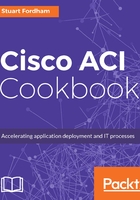
How it works...
We can see the bridge domains we have created from the Networking - Bridge Domains menu within the tenant settings.
This page gives us an overview of all of the bridge domains associated with a tenant, including the multicast address.

Because bridge domains permit multicast traffic but at the same time isolate it from other bridge domains, each bridge domain will get its own multicast address.
Clicking on a particular bridge domain takes us into all of the settings for it and allows us to change the associated VRF as well as changing the flooding settings and policies.

The subnet we created can be found by going to the Bridge Domains menu, under the Configured Bridge Domain menu, and then the Subnets menu:

Lastly, the VRF we created can be found under the Networking - VRFs menu:

We can create additional VRFs if we want to, which we shall do in the next recipe.