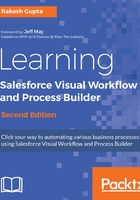
上QQ阅读APP看书,第一时间看更新
Connecting the Flow elements
So far, we have created two screens: one to get the inputs from users and another to show the commission amount. Our next task is to connect both the elements, so Flow will be able to decide the order of execution of the elements at runtime.

To do this, in the source element, find the node at the bottom and drag it to the target element; it prompts you to select which outcome you want to assign to the path in the case of a Decision or Loop element, as shown in the preceding screenshot. Also, set the Screen element Real estate commission calculator as the Start element, as shown in the following screenshot:

The next task is to save your Flow; to do this, you need to perform the following steps:
-
Click on the Save button, which is available in the top-left corner of the Flow canvas, and enter in the Real estate commission calculator values for Name, Unique Name, Description, and Interview Label, and select Type as the Flow. To test this Flow, click on the Run button, and enter the amounts in the Property value and Commission in Percentage ( %) fields, as shown in the following screenshot:

- Click on the Next button; it will display the commission amount on another screen:

- Finally, click on the Finish button; it will redirect you to the first screen.