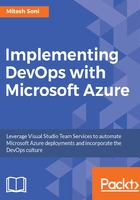
Resource groups
Resource groups in Microsoft Azure is nothing but a logical container. It can be used to group all different resources such as App Service, SQL Databases, and Storage Accounts, available in Microsoft Azure. We are going to consider services that we will use in this chapter for most of the examples. Resource groups provide a simple way to manage resources together. One of the biggest advantages is to manage the role-based access on the resources in an easy manner.
For example, we need to create resources such as Azure Web Apps, SQL Database, and Storage Account in the West US and provide access to all of them to some users. It is painful to assign a user to inpidual resources. Rather, it is more manageable if we can provide group access to all resources. This way resources can be managed in a better way.
To create a resource group, click on Resource groups in the left-hand sidebar menu. Click on the +Add button to create a resource group. Provide the Resource group name, select Subscription, select Resource group location, and click on Create:

Wait until the resource group is created.

Once the eTutorialsWorld resource group is created, click on it and verify the Overview section.
As of now, there are no resources in the resource group; hence there are No deployments in the Overview section—No resources to display:

As there are no resources, there is no cost available in the Resource costs section of the eTutorialsWorld resource group:

We will use this resource group in the coming chapters as a logical container for different resources such as Azure Web Apps and Azure SQL Database.