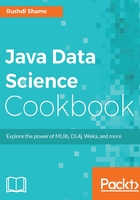
Extracting web data from a website using Selenium Webdriver
Selenium is a Java-based tool to help automating software testing or quality assurance. Interestingly enough, Selenium can be used to automatically retrieve and utilize web data. This recipe shows you how.
Getting ready
In order to perform this recipe, we will require the following:
- Download
selenium-server-standalone-2.53.1.jarandselenium-java-2.53.1.zipfrom http://selenium-release.storage.googleapis.com/index.html?path=2.53/. From the latter, extract theselenium-java-2.53.1.jarfile. Include these two JAR files in your eclipse project an external Java library. - Download and install Firefox 47.0.1 from https://ftp.mozilla.org/pub/firefox/releases/47.0.1/ by selecting the version appropriate for your operating system.
Tip
Because of the version conflict issues between Selenium and Firefox, once you run code with a particular version, turn off the automatic update download and installation option in Firefox.
How to do it...
- Create a method named
extractDataWithSelenium(String)that takes aStringas a parameter, which eventually is the URL from where we are going to extract data. There can be many different types of data that we can extract from URLs, such as the title, the headers, and the values in a selection drop-down box. This recipe only concentrates on extracting the text part of the webpage:public String extractDataWithSelenium(String url){ - Next, create a Firefox web driver using the following code:
WebDriver driver = new FirefoxDriver();
- Use the
get()method of theWebDriverobject by passing the URL:driver.get("http://cogenglab.csd.uwo.ca/rushdi.htm"); - The text of the webpage can be found using
xpath, where the value ofidis content:

- Find this particular element with the
findElement()method. This method returns aWebElementobject. Create aWebElementobject namedwebElementto hold the returned value:WebElement webElement = driver.findElement(By.xpath("//* [@id='content']")); - The
WebElementobject has a method namedgetText(). Call this method to retrieve the text of the web page, and put the text into aStringvariable as follows:String text = (webElement.getText());
- Finally, return the String variable and close the method:
}
The complete code segment with the driver main() method for the recipe looks like the following:
import org.openqa.selenium.By; import org.openqa.selenium.WebDriver; import org.openqa.selenium.WebElement; import org.openqa.selenium.firefox.FirefoxDriver; public class TestSelenium { public String extractDataWithSelenium(String url) { WebDriver driver = new FirefoxDriver(); driver.get("http://cogenglab.csd.uwo.ca/rushdi.htm"); WebElement webElement = driver.findElement(By.xpath("//* [@id='content']")); System.out.println(webElement.getText()); return url; } public static void main(String[] args){ TestSelenium test = new TestSelenium(); String webData = test.extractDataWithSelenium ("http://cogenglab.csd.uwo.ca/rushdi.htm"); //process webData } }
Note
Selenium and Firefox have compatibility issues. Some Selenium versions do not work with some Firefox versions. The recipe provided here works fine with the versions mentioned in the recipe. But it does not have any guarantee that it will work with other Selenium or Firefox versions.
Because of the version conflict issues between Selenium and Firefox, once you run a code with a particular version of the both, turn off the automatic update download and installation option in Firefox.