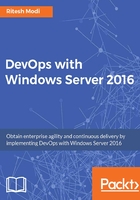
Azure account
The primary prerequisite for creating an account with Microsoft Azure is to either have a Microsoft or a Student/Work account. In the preceding section, we looked at how to create a Microsoft account. Once you have a valid account, navigate to https://account.windowsazure.com from your browser. Click on the SIGN IN button in the extreme top-right corner of the page. This is shown in Figure 38:

Figure 38: Azure start page for creating a subscription
This will navigate to the login page for your Microsoft or Work/School account. I used an Outlook account to obtain a subscription and tenant from Azure. This is shown in Figure 39:

Figure 39: Azure login screen
Logging into Azure will take you to the screen shown in Figure 40. Click on the Sign up link:

Figure 40: Sign up with Azure
This will show the details of your account. It will also ask you to verify your credit card and validate your account via your phone. This is shown in Figure 41. Once you have accepted the agreement terms, click on Sign up to create a tenant and subscription in Azure:

Figure 41: Azure subscription creation