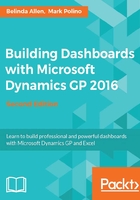
上QQ阅读APP看书,第一时间看更新
SQL Server Management Studio
Microsoft Dynamics GP 2016 runs on SQL Server 2012, SQL Server 2014, and SQL Server 2016. Some companies, in particular those with advanced users, allow read-only access to Microsoft SQL Server to make it easy for users to get just the data they want. Often, this access is provided through the SQL Server Management Studio. Management Studio makes it easy to get data from GP 2016 to Microsoft Excel.
To see how easy this is, follow these steps:
- Open the SQL Server Management Studio.
- Connect to the SQL Server instance with Dynamics GP 2016 installed using either Windows Authentication or SQL Server Authentication with a user ID and password. If you have access to the SQL Server Management Studio, the login method and credentials will be provided by your database administrator. The user's GP login cannot be used.
- Select New Query.
- In the large, white box on the right-hand side, type
Use TWOand hit Enter to select the sampleTWOdatabase. - Type
Select * from AccountSummaryand click on Execute to run the SQL query. The results will appear below the query:
- Go to Edit | Select All from the menu to highlight all of the results.
- Go to Edit | Copy with Headers.
- Open a blank Excel 2016 sheet. On the Home tab, click on the Paste icon in the upper-left corner to paste the data to Microsoft Excel.
Tip
There is a setting in the SQL Server that will export headers when copying, even if you forget to pick Copy with Headers. The setting can be found by going to Tools | Options | Query Results | SQL Server | Results To Grid. To activate it, select Include column headers when copying or saving the results.