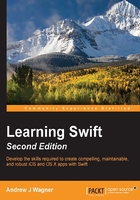
Running our first swift code
We will start by creating a new Swift playground. As the name suggests, a playground is a place where you can play around with code. With Xcode open, navigate to File | New | Playground… from the menu bar, as shown in the following screenshot:

Name it MyFirstPlayground, leave the platform as iOS, and save it wherever you wish.
Once created, a playground window will appear with some code already populated inside it for you:

You have already run your first Swift code. A playground in Xcode runs your code every time you make a change and shows you the code results in the sidebar, on the right-hand side of the screen.
Let's break down what this code is doing. The first line is a comment that is ignored while being run. It can be really useful in adding extra information about your code inline with it. In Swift, there are two types of comments: single-line and multi-line. Single-line comments, such as the preceding one, always start with a //. You can also write comments that span multiple lines by surrounding them with /* and */. For example:
/* This is a multi-line comment that takes up more than one line of code */
As you can see in the preceding screenshot, the second line, import UIKit, imports a framework called UIKit. UIKit is the name of Apple's framework for iOS development. For this example, we are not actually making use of the UIKit framework so it is safe to completely remove that line of code.
Finally, on the last line, the code defines a variable called str that is being assigned to the text "Hello, playground". In the results sidebar, next to that line, you can see that "Hello, playground" was indeed stored in the variable. As your code becomes more complex, this will become incredibly useful to help you track and watch the state of your code, as it is run. Every time you make a change to the code, the results will update, showing you the consequences of the change.
If you are familiar with other programming languages, many of them require some sort of line terminator. In Swift, you do not need anything like that.
The other great thing about Xcode playgrounds is that they will show you errors as you type them in. Let's add a third line to the playground:
var str = "Something Else"
On its own, this is completely valid Swift code. It stores the text "Something Else" into a new variable called str. However, when we add this to the playground, we are shown an error in the form of a red exclamation mark next to the line number. If you click on the exclamation mark, you will be shown the full error:

This line is highlighted in red and we are shown the Invalid redeclaration of 'str' error. This is because you cannot declare two different variables with the exact same name. Also, notice that the results along the right turned gray instead of black. This indicates that the result being shown is not from the latest code, but the last successful run of the code. The code cannot be successfully run to create a new result because of the error. If we change the second variable to strTwo, the error goes away:
Tip
Downloading the example code
You can download the example code files for this book from your account at http://www.packtpub.com. If you purchased this book elsewhere, you can visit http://www.packtpub.com/support and register to have the files e-mailed directly to you.
You can download the code files by following these steps:
- Log in or register to our website using your e-mail address and password.
- Hover the mouse pointer on the SUPPORT tab at the top.
- Click on Code Downloads & Errata.
- Enter the name of the book in the Search box.
- Select the book for which you're looking to download the code files.
- Choose from the drop-down menu where you purchased this book from.
- Click on Code Download.
Once the file is downloaded, please make sure that you unzip or extract the folder using the latest version of:
- WinRAR/7-Zip for Windows
- Zipeg/iZip/UnRarX for Mac
- 7-Zip/PeaZip for Linux

Now the results are shown in black again, and we can see that they have been updated according to the latest code. Especially if you have experience with other programming environments, the reactiveness of the playground may be surprising to you. Let's take a peek under the hood to get a better understanding of what is happening and how Swift works.