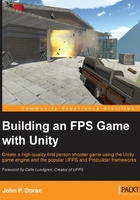
Customizing Unity's layout
While working with Unity in this book, I will mostly be using its default layout. If, for some reason, your layout does not look like the earlier screenshot, you can reset it by going to the top-right corner of the window and selecting Layout | Default.
You can customize the layout by clicking and dragging any tab to wherever you want it to be. There are also additional options such as making the Project tab use a one-column layout by right-clicking on the tab and selecting One Column Layout. Sometimes, I like to split the center with the Scene tab on one side and the Game tab on the other, so I can see how things change from a different angle. For those of you with multiple monitors, you may use a monitor just for the game. It's all up to your preferences, but keep your changes in mind, as I'll assume that you'll be using Default.
Note
For more information on customizing your Unity layout, check out http://docs.unity3d.com/Manual/CustomizingYourWorkspace.html.