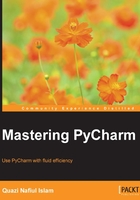
Finding shortcuts
Now you can easily search for the keyboard shortcut that you're looking for in the find bar, for example, if we want Find Action…, we can search for it like this:

However, you can also do just the reverse by inputting the shortcut to find out what it's called (this is incredibly useful when you're trying to explain what you're doing to someone else on another platform with a different set of default keyboard shortcuts).

So, if we wanted to find what Alt + Q does, we would have done this:

At this point, I feel that it would be prudent to note that Mac shortcuts have special symbols in them, while Windows/Linux don't (you can skip the next page). When I was first using Mac with PyCharm, I found this quite perplexing because other than the command key (), there were no other symbols on my Mac's keyboard. These characters are explained in the bottom-right corner of the Default Keymap Reference for Mac (which is a PDF).
However, if you cannot, for some reason or another, gain access to the PDF, here is a reference, just in case (although mine contains a few more useful symbols):
