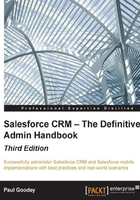
Viewing and editing user information
To view or edit user information, navigate to Setup | Manage Users | Users. Now, click on Edit next to a user's name. Change the necessary information and click on Save.
Users can also change or add to their own personal information after they log in.
If you change a user's e-mail address and do not select the Generate new password and notify user immediately option, a confirmation message will be sent to the new e-mail address that you entered to verify the change of e-mail. The user must click on the link provided in that message for the new e-mail address to take effect.
If you change a user's e-mail and reset the password at the same time, the new password is automatically sent to the user's new e-mail address, and an e-mail verification is not required.
Click on Unlock to unlock a user who is locked out of Salesforce.
Searching for users
You can use the search features (described in the previous chapter) to search for any user in your organization regardless of the user's status. However, when using a lookup dialog from fields within records, the search results return active users only.
You cannot remove users from the system, but you can deactivate their records so that they can no longer access the application. To deactivate users, navigate to Setup | Manage Users | Users. Now, click on Edit next to a user's name, disable the Active checkbox, and then click on Save.
If the user is a member of account, sales, or case teams, you are prompted to remove the user from those teams.

When deactivating users, there are some considerations that should be borne in mind, such as the following:
- Deactivating users with Run as specified user dependencies set on dashboards causes those dashboards to stop displaying. Each dashboard has a running user whose security settings determine which data is to be displayed in a dashboard. You need to reassign Run as specified user to an active user with the appropriate permissions.
- As mentioned in Chapter 1, Organization Administration, in the section License information, Salesforce bills an organization based on the total number of licenses and not on active users.
- If Chatter is enabled, a user who has been included in either the Following or Followers list is deactivated and the user is removed from the list. However, he or she is restored to the lists if he or she is reactivated.
Note
Deactivating users who have been explicitly included as part of an approval process, which is described in Chapter 6, Implementing Business Processes in Salesforce CRM, will cause the approval step to fail.