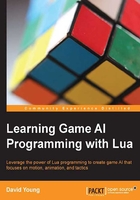
Skeletons and meshes
First, we need to cover some basics on how animations are represented and used by the sandbox.
Mesh skeletons
So far, we've learned how to create mesh representations within the sandbox. We're now going to deal with an additional asset called a skeleton. Ogre, which is the underlying renderer for the sandbox, stores the skeleton and animations within a single .skeleton file. Any animated Ogre mesh within the sandbox references its animations from the media/animations folder, and in the case of our soldier, animations are located at media/animations/futuristic_soldier/futuristic_soldier.skeleton.
Loading an animated mesh
Loading an animated mesh is exactly the same as loading a normal mesh within the sandbox. Simply create an animated mesh with the Core.CreateMesh function:
Sandbox.lua:
function Sandbox_Initialize(sandbox)
local soldier = Core.CreateMesh(
sandbox,
"models/futuristic_soldier/" ..
"futuristic_soldier_dark_anim.mesh");
Showing a skeleton
By default, there is nothing visually different when loading a standard mesh or an animated mesh unless we render the skeleton. The sandbox provides an easy debug representation of the skeleton with a SetDisplaySkeleton call:
Sandbox.lua:
function Sandbox_Initialize(sandbox)
...
Animation.SetDisplaySkeleton(soldier, true);
The following screenshot shows you the soldier mesh with the debug skeleton information drawn. By default, animated meshes will show up typically in a T-pose when no animations are being applied to the skeleton.

Animated mesh showing you the debug skeletal information