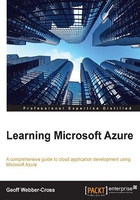
上QQ阅读APP看书,第一时间看更新
Setting up alerts
It can be useful to set up alerts in Visual Studio Online especially if you are working in a team. The following alert types are available:
- Work Item Alerts: These are triggered when any work item related to you changes
- Checkin Alerts: These occur when various checks on criteria are met
- Build Alerts: These are triggered under various build events
- Code review Alerts: These occur when a code review you are working on or a code review in the project changes
Setting up alerts allows us to view and edit our alert settings:
- In the Visual Studio Online portal, go to the dashboard for your project and click on the settings button in the top-right corner of the screen:

- In the admin window that opens, click on the Alerts tab and notice that there are some quick links down on the left-hand side under the CREATE NEW ALERT WHEN title, which we will use to quickly create some alerts:

- We want to know when a build fails, so click on the A build fails link, have a quick look at the alert rules, change the Send to field if required (if you do change it, you will be sent an e-mail to verify the change), and accept it:

- Do the same for the My build completes link.
- We'll now see our new alerts listed (and one demo alert automatically created for us); click on the Save all modified alerts button:

- Now, manually trigger a build from Visual Studio by right-clicking on the build definition and selecting Queue New Build.
- Once the build has completed, we should receive an e-mail alert. If it happened to fail, which it certainly shouldn't at this stage, we would get an e-mail alert that tells us it had failed.