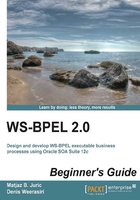
上QQ阅读APP看书,第一时间看更新
Time for action – deploying the BPEL process
To deploy the process, perform the following steps:
- Right-click on the BookstoreA project and click on the Deploy submenu. Select BookstoreA from the option.
- Select Deploy to Application Server:

- We can specify the deployment configuration. For this time, we will use the default values. Please note that the most important is to specify New Revision ID, which denotes the revision (or version) number of your composite application. Also note Overwrite any existing composites with the same revision ID; this has to be checked if you want to redeploy a composite application with the same revision ID:

- Click on the IntegratedWebLogicServer server for the deployment and click on Next:

- We will see the status of the SOA server. Click on Next:

- Finally, we will see the deployment summary. Click on Finish:

- Monitor the deployment log windows at the bottom of the screen and look for the Deployment finished. message. This means that the BPEL process has been successfully deployed:

What just happened?
We successfully deployed our BPEL process. More precisely, we deployed the whole composite application, which contains the BPEL process and are now ready to test it.