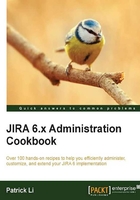
Choosing a different field renderer
Most custom field types, such as select lists and text fields, can be rendered in multiple ways. For example, select lists can be rendered either with an autocomplete feature or as a simple, standard drop-down list.
In this recipe, we will be changing the environment field to use Wiki Style Renderer so that we can use wiki markup when entering data.
How to do it…
Proceed with the following steps to change the field renderer option:
- Log in to JIRA as a JIRA administrator.
- Navigate to Administration | Issues | Field Configurations.
- Click on the Configure link for the field configuration used by the project and issue type.
- Click on the Renders link for the field to change.
- Select the new renderer type from the Active Renderer drop-down list.
- Click on Update to apply the change as shown in the following screenshot:

There's more…
JIRA comes with several field renderers to choose from, and you can install custom renderers from third-party vendors. A good example is the JEditor add-on (https://marketplace.atlassian.com/plugins/com.jiraeditor.jeditor), which provides a rich text editor for all text-based fields, such as the Description field, as shown in the following screenshot:
