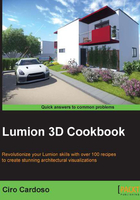
Spacing multiple 3D models
As mentioned earlier in this book, the world we live is full of diversity and randomness; however, almost on every project, there are some situations when we need to place the content in an orderly way. A quick example is when we need to place garden lamps along a path and they need to be spaced equally. Let's see how we can do that in Lumion.
Getting ready
Before you start, you need the 3D models already present in your project; make sure you have the quantity you need.
How to do it…
To space the selection of 3D models equally, perform the following steps:
- Select the Objects menu on the left-hand side of the screen.
- Select the 3D models by pressing and holding the Ctrl key and drag them with the left mouse button to do a multiple selection, or press the Ctrl key and with the left mouse button, manually select every single model you want.
- Select the Context menu and click on the small white dot that is available for every 3D model.
- Select the Transformation… submenu and select the Space option. This will evenly space them in a straight line, as you can see in the following screenshot:

- After that, you can move the 3D models to a correct position or even adjust the rotation to fit in your project.
There's more…
This is a fantastic tool and a time saver, in particular when you are working on a commercial project where you have elements, such as lamp posts, parking bays, and other objects that need an equal distance between them.
The previous screenshot shows a practical example of how to apply this recipe, but there is a catch to achieve the same result. We can tell Lumion that we want to space out a certain number of 3D models along a specific distance. What we need to do is place a 3D model at the beginning of the parking bay and another on the other end and then place another three objects between them. Once you perform the steps mentioned in this recipe, you will have five lamp posts in the correct place; however, we need to select the first or the last model for this to work.