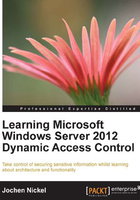
Building your smart test lab
While building our smart and straightforward test lab, we will start to apply our knowledge in a practical way. Not wanting to spend hours, we start with a minimal lab and extend it step-by-step for our needs.
We start with the following configuration:
- A domain controller Windows 2012 R2 (build your own Forest, such as
inovit.ch) - A domain-joined File Server Windows 2012 R2
- A domain-joined Client Computer Windows 8.1 Pro
You might have noticed that we are using the latest versions. IT professionals always like to touch the newest one! In fact, we need this version because in further labs, we will show you how to integrate Dynamic Access Control in a Bring Your Own Device scenario including a Work Folders configuration.

There are no special requirements on the virtual environment, such as disk, CPU, or memory configuration. Just use your common configurations. Feel free to start as well with the Base Windows 2012 R2 Test Lab Guide at http://www.microsoft.com/en-us/download/details.aspx?id=39638.
On the file server, add an additional virtual disk to provide Shared Folders for our little test company and create a file structure as follows:
- Create a shared folder for each country (
CH,FR,andMA). - Additionally, create a folder for each office location (
Zurich,Paris,Rabat, andCasablanca). - Additionally, create a folder for each department (
Sales,Human Resources,Engineering,Marketing, andHelp Desk). - Under the department folders, create a folder called
Sensitive. - The structure looks like MA | Casablanca | Marketing | Sensitive.
- Create a shared folder for some example projects (Project A, Project B, Project C).
- Create a shared folder for some public information.