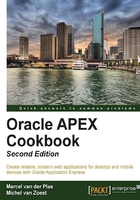
Creating a report with PL/SQL Dynamic Content>
APEX offers many item types and templates to use when designing an application. Sometimes this isn't enough, for example, when you have an existing web application built with mod PL/SQL that you want to reuse.
It's possible by using built-in packages such as HTP or HTF, or by using some native APEX code to create these types of pages directly in PL/SQL.
How to do it...
In this example, we are going to build a report without using any items, but only PL/SQL code.
On an empty page, create a new region:
- Choose a PL/SQL Dynamic Content region type.
- Name it
Employees.
The PL/SQL Source is the most important part of this region. With this, we will be building up the report. To show how this works, we will first create the region without any layout.
Enter the following as the PL/SQL and click on Next, and then on Create Region:
declare
cursor c_emp
is
select apex_item.hidden(1,emp.id) id
, apex_item.display_and_save(2,emp.firstname) firstname
, apex_item.display_and_save(2,emp.lastname) lastname
, apex_item.display_and_save(2,emp.username) username
, apex_item.display_and_save(2,dept.name) department
, apex_item.display_and_save(2,job.abbreviation) job
, apex_item.display_and_save(2,job.description) job_desc
from app_employees emp
, app_departments dept
, app_jobs job
where emp.dept_id = dept.id
and emp.job_id = job.id;
begin
for r_emp in c_emp
loop
htp.p(r_emp.id);
htp.p(r_emp.firstname);
htp.p(r_emp.lastname);
htp.p(r_emp.username);
htp.p(r_emp.department);
htp.p(r_emp.job);
htp.p(r_emp.job_desc);
end loop;
end;
[9672_01_20.txt]
When the page is run, all data from each employee is placed on one continuous line. To change this and make it look more like a report, we will add some HTML encoding, using the htp package.
Change the code inside the begin-end to the following:
htp.tableopen;
for r_emp in c_emp
loop
htp.tablerowopen;
htp.tabledata(r_emp.id);
htp.tabledata(r_emp.firstname);
htp.tabledata(r_emp.lastname);
htp.tabledata(r_emp.username);
htp.tabledata(r_emp.department);
htp.tabledata(r_emp.job);
htp.tabledata(r_emp.job_desc);
htp.tablerowclose;
end loop;
htp.tableclose;
[9672_01_21.txt]
This looks a lot better and gives us a starting point to apply a better layout:

Applying layout can now be done on multiple levels. For starters, the APEX_ITEM package can be used to select different item types in the cursor query. We have now used APEX_ITEM.DISPLAY_AND_SAVE to show the data as text only, but we could also use item type TEXT to make it a text field.
On a second level, we can start using classes from the CSS that is used by the application. These can be applied to the items, tables, tablerows, and so forth. How this can be done as explained in Chapter 2, Themes and Templates.