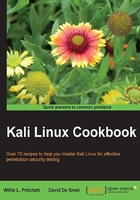
Installing and configuring ATI video card drivers
In this recipe, we'll go into the details for installing and configuring the ATI video card drivers followed by the AMD Accelerated Parallel Processing (APP) SDK, OpenCL, and CAL++. Taking advantage of the ATI Stream technology, we can run computationally-intensive tasks—typically running on the CPU—that perform more quickly and efficiently. For more detailed information regarding the ATI Stream technology, visit www.amd.com/stream.
Getting ready
An Internet connection is required to complete this recipe. The preparation of kernel headers is also needed before starting this task, which is explained in the Preparing kernel headers recipe at the beginning of this chapter.
How to do it...
Let's begin installing and configuring the ATI drivers:
- Download the ATI display driver required for your system:
cd /tmp/ wget http://www2.ati.com/drivers/linux/amd-driver-installer-12-1-x86.x86_64.run
We can also download the display driver from the following site: http://support.amd.com/us/gpudownload/Pages/index.aspx.

- Start the installation by typing the following command:
sh amd-driver-installer-12-1-x86.x86_64.run
- When the setup completes, reboot your system for the changes to take effect and to prevent system instability.
- Install the dependencies needed for further steps:
apt-get install libroot-python-dev libboost-python-dev libboost1.40-all-dev cmake - Download and untar the AMD APP SDK according to your CPU architecture:
wget http://developer.amd.com/Downloads/AMD-APP-SDK-v2.6-lnx64.tgz mkdir AMD-APP-SDK-v2.6-lnx64 tar zxvf AMD-APP-SDK-v2.6-lnx64.tgz –C /tmp/AMD-APP-SDK-v2.6-lnx64 cd AMD-APP-SDK-v2.6-lnx64
- Install the AMD APP SDK by issuing the following command:
sh Install-AMD-APP.sh - Set the ATI Stream paths in the
.bashrcfile:echo export ATISTREAMSDKROOT=/opt/AMDAPP/ >> ~/.bashrc source ~/.bashrc
- Download and compile calpp:
cd /tmp/ svn co https://calpp.svn.sourceforge.net/svnroot/calpp calpp cd calpp/trunk cmake . make make install
- Download and compile pyrit:
cd /tmp/ svn co http://pyrit.googlecode.com/svn/trunk/ pyrit_src cd pyrit_src/pyrit python setup.py build python setup.py install
- Build and install OpenCL:
cd /tmp/pyrit_src/cpyrit_opencl python setup.py build python setup.py install
- Make a few changes to the
cpyrit_calppsetup:cd /tmp/pyrit_source/cpyrit_calpp vi setup.py
Look at the following line:
VERSION = '0.4.0-dev'
Replace it with:
VERSION = '0.4.1-dev'
Also, look at the following line:
CALPP_INC_DIRS.append(os.path.join(CALPP_INC_DIR, 'include'))
Replace it with:
CALPP_INC_DIRS.append(os.path.join(CALPP_INC_DIR, 'include/CAL'))
- Finally, add the ATI GPU module to pyrit:
python setup.py build python setup.py install
Note
To show the available CAL++ devices and CPU cores, we issue the following command:
pyrit list_cores
To perform a benchmark, we simply type:
pyrit benchmark